Unifi Layer 3 Adoption
Adoption Methods
There are three options for adopting devices over different networks.
- DNS
- Using DHCP options
- Manual configuration
DNS
If you have a internal DNS server that you manage you can simply add a dns A record for unifi pointing to the IP address of your unif controller. As soon as Unifi devices it will begin trying to resolve unifi and if successful it will connect to the Unifi Network Controller.
DHCP Adoption
Unifi uses option 43 vendor-specifc to specify the Unifi Controller IP address.
pfsense
Pfsense ues hex code format to specify the unifi controller ip address. To concert an IP address to hex you can use the gethostip command from the syslinux-utils packge in Debain/Ubuntu.
- Convert the IP to hex
1 2 3
sudo apt install -y syslinux-utils gethostip -x 192.168.46.250 C0A82EFA
- Then append the suboption of
01and payload lengh of04in front of the hex output. The final result would be be01:04:C0:A8:2E:FA - Log into pfsense ➡️ Services ➡️ DHCP Server and scroll down to the bottom of the page to “Other Options” ➡️ Addational BOOTP/DHCP Options. And add the option 43 hex string as pictured below:
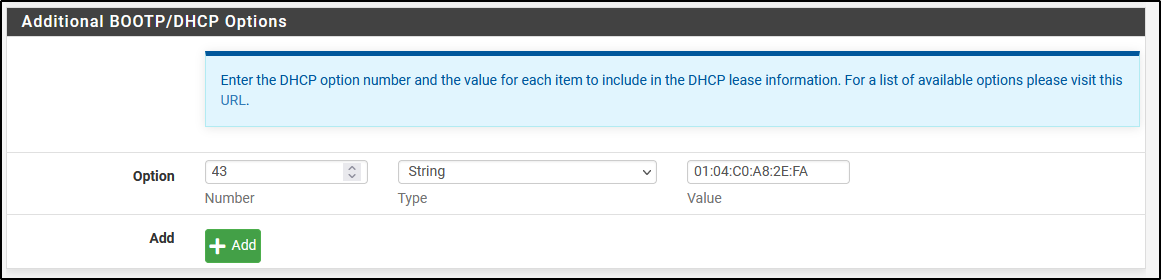 PFsense DHCP Option for Unifi L3 Adoption
PFsense DHCP Option for Unifi L3 Adoption
isc-dhcp-server
- In the
/etc/dhcp/dhcpd.confyou will first need to define vendor dhcp option for Unifi.1 2 3 4 5 6 7
option space ubnt; option ubnt.unifi-address code 1 = ip-address; class "ubnt" { match if substring (option vendor-class-identifier, 0, 4) = "ubnt"; option vendor-class-identifier "ubnt"; vendor-option-space ubnt; }
- Then in your scope you can simplly put the IP address of the Unifi Network Controller.
1 2 3 4 5 6 7 8
subnet 192.168.50.0 netmask 255.255.255.0 { option domain-name-servers 1.1.1.1, 8.8.8.8; option routers 192.168.50.1; option ubnt.unifi-address 192.168.46.250; ##<----- Unifi Controller IP Address pool { range 192.168.50.50 192.168.50.250; } }
- Be sure to restart the dhcp server for the changes to take effect.
systemctl restart isc-dhcp-server
Windows Server DHCP
- On the DHCP Server open a Powershell Terminal (As an administrator).
1 2 3 4 5 6 7 8 9 10 11 12 13 14 15 16 17 18 19 20
$UNIFI_CONTROLLER_IP = "172.16.1.4" $SCOPE = "192.168.4.0" # Create the vendor class Add-DhcpServerv4Class -Name Ubiquiti `-data "ubnt" -Type "Vendor" # Create a new DHCP option under the vendor class Add-DhcpServerv4OptionDefinition -Name "UniFi Controller" -OptionId 1 -Type "BinaryData" -VendorClass "Ubiquiti" -Description "Unifi Controller IP as Hex Object" # Convert the controller IP into command separated hex in the expected format. $ip = "$UNIFI_CONTROLLER_IP" $octets = $ip.Split(".") $hexOctets = @() foreach ($octet in $octets) { $hexOctets += "0x{0:X2}" -f [int]$octet } $hexOctets -join ", " # Add the controller IP option to the targeted scope Get-DhcpServerv4Scope $SCOPE | Set-DhcpServerv4OptionValue -VendorClass 'Ubiquiti' -OptionId 001 -Value $hexOctets
Manual Adoption (SSH)
- Connect the Unifi device to the network
- Locate the IP address of the device and SSH into the device. The default user is
ubntand password isubnt. - Then set the inform URL to the hostname or IP address of your Unifi Network Controller.
1 2 3 4
# Example of setting the inform URL with a FQDN set-inform http://unifi.karubuts.com:8080/inform # Example of setting the inform URL with an IP address. set-inform http://192.168.46.250:8080/inform
- To confirm the inform URL has been set simple type
infoin the command prompt.1 2 3 4 5 6 7 8 9 10
USW-Pro-48-PoE.6.2.14# info Model: USW-Pro-48-PoE - Version: 6.2.14.13855 MAC Address: 24:7a:4c:89:6a:1b IP Address: 192.168.20.10 Hostname: USW-Pro-48-PoE Uptime: 6509224 seconds - Status: Connected (http://unifi.karubuts.com:8080/inform)
- The device should be now visable in the Unifi Network Controller dashboard.
References
This post is licensed under CC BY 4.0 by the author.